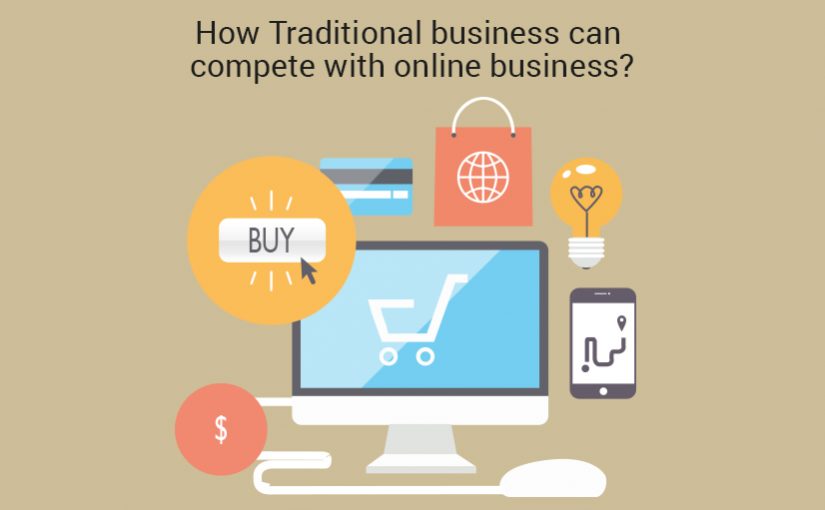WholesaleBox provides you an amazing feature which helps you to sell products online and earn money without spending a single rupee. You can simply download WholesaleBox mobile application, set up an account and then set your margin. Finally, choose the products and start selling by sharing product templates.
The WholesaleBox app not only helps users to buy products anywhere on their mobiles with the user-friendly interface but also provides other facilities like this.
Here you will learn how you can create your own application by set your own margin price for your customers on Wholesalebox products and you will also learn how to create your own templates in the app.
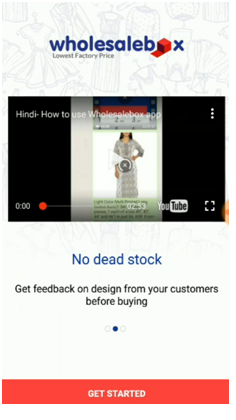
What is the margin price?
The margin price is the difference between the selling price and cost price. This feature allows you to get more profit margins on products with different costs.
Step1: How to Create a Wholesalebox User Account
First, you need to create a Wholesalebox User account, if you don’t already have one. You can create one on this page here.
The first question you’re asked is,” Enter your mobile number or Email”. You can either register with the mobile number or with the E-mail.
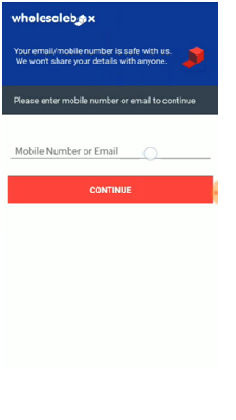
Next, you must verify your identity through the OTP which has been sent to your given mobile number or E-mail Id.
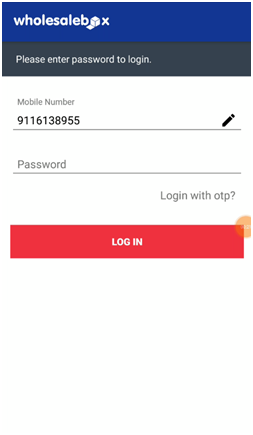
Once you verify your identity, you’ll be asked to select your business type. Here, there are four types of business.
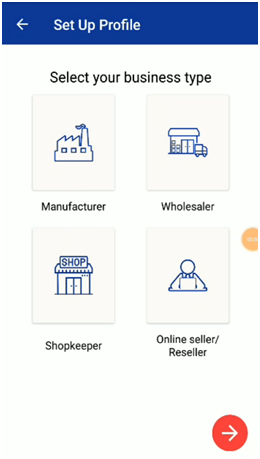
If you make products and want to sell, then you can select your type as Manufacturer and if you are a wholesaler then select your type as Wholesaler. Those who owns or runs a shop then Shopkeeper is your business type. You can select your business type as Online Seller/ Reseller if you want to be a drop shipper.
Here I have selected my business type as Shopkeeper.
Next, you are prompted to the profile page. You need to set up your profile by providing your Contact name, Shop name and address, and most important Password of your account.
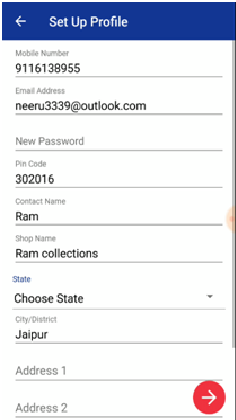
Your account is now created! Now, you are directed to the home screen which consists of all the categories.
Step2: How to set your store margin
Once you have your account, can now set your own margin price for the products.
For this, go to Settings and tap on Set your Store Margin. If you want 80% Mark up price for a Rs. 100 item, then enter 80 in the given text box and click Update. This will increase the price of every product in your application by 80%. This way you can set your own price of each product for your customers.
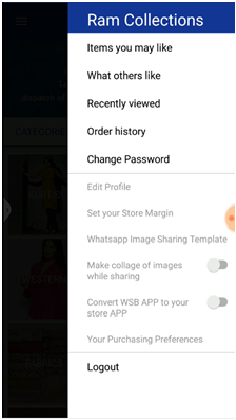
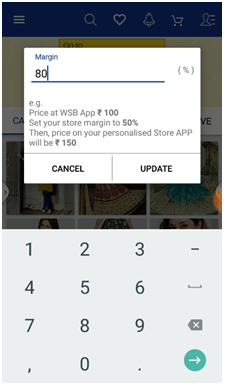
Step3: How to set your own WhatsApp template
The app has predefined tags which help you to set many template combinations according to your choice.
For this, go to Settings and tap on Whatsapp Image Sharing Template option.
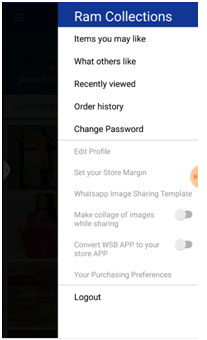
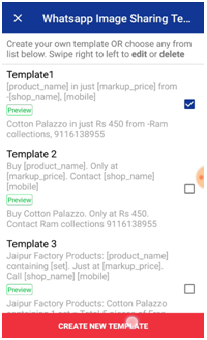
Here you will find some in-built templates along with the preview. For setting your own template, you will have click on Create New Template button at the end of the page.

Here you have to enter a unique name for your template. Choose tags from bottom to create your own style template. Don’t forget to click on right button at the top to save your newly created template in the end.
Step4: How to select your items
Now, it is time to select the items which think your customer would like them. For this, go to home screen and select the category. Here I am choosing category Kurtis.
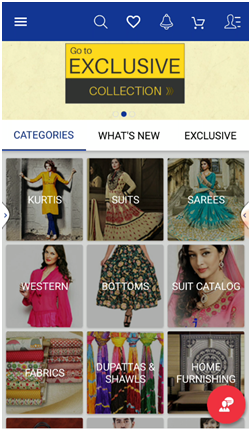

Here you can see a huge collection of different types and styles of Kurtis along with price set by Wholesalebox. You can shortlist your Kurtis by clicking on the item and press the heart shaped button at the top.
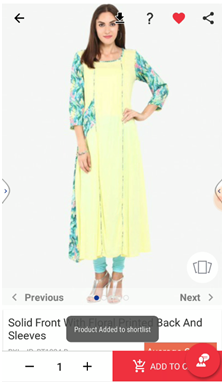
Isn’t that simple? Repeat the process for short listing more items in the various categories.
Step5: How to send the pictures of selected items on Whatsapp
By now, you have explored all the items in each category and have chosen the best items for your customers. It is time to send the pictures of the selected items for your customers’ approval. For this, go to home page and tap on the heart shaped button. Here you will find all your selected items.
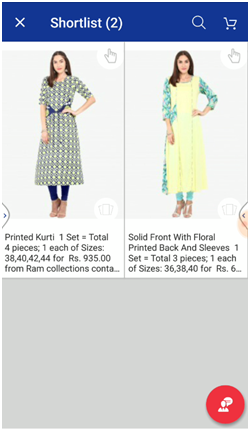
Long press on each item for selection and tap on Whatsapp icon at the top. This will direct you to Share Preview page.
You must be wondering where your margin price and template are that you have set in the beginning. You can see your designed template along with your margin price at the bottom of each image on this page.
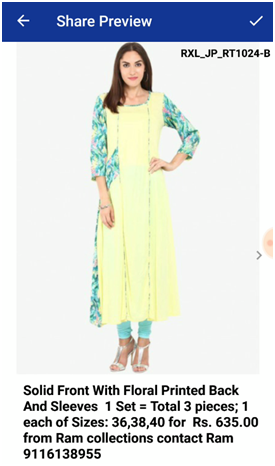
Now tap on right button at the top. This will lead you to your Whatsapp broadcast list. Also watch the video for the same now:
What to Do Next
Congratulations! Hopefully, you’ve started getting orders on your items that you have sent. Also read: How to start a readymade garment business?
If you have any questions or comments I would be happy to answer them in the comment section below.